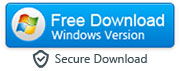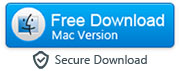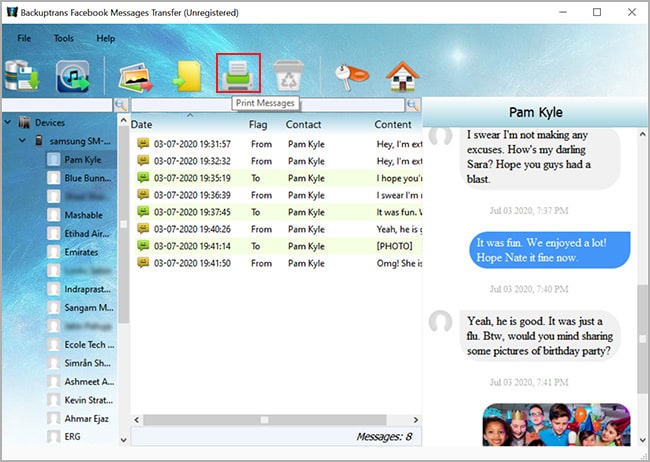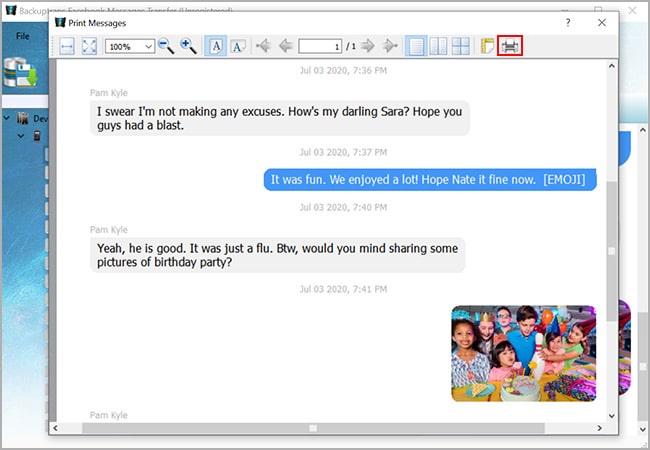3 Easy Ways to Save & Print Facebook or FB Messenger Messages
By: Johanna Parker
Posted in: Smartphones Tips & Tutorials
Updated on: January 11, 2023
Today, Facebook Messenger is one of the most popular platforms to communicate with friends, family, colleagues and other people we meet in our everyday life. With over 2.9 billion users (as of July 2022), Facebook Messenger is expected to grow to 3.4 billion users by 2026. Whether it is group conversations or one-to-one communication, the platform offers a lot of flexibility and many amazing features, such as the possibility to leave voice messages, call, video, and more. Having said that, written messages still hold the number one spot when it comes to using the Facebook Messenger to communicate with family, friends and colleagues. It's much easier to keep track of written communication, and it is possible to keep the conversation organized in order to avoid missing out on anything important.
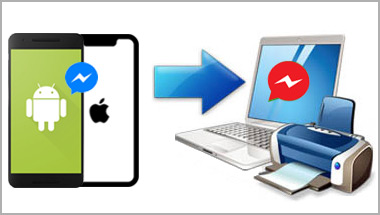
We get hundred of emails like every month asking if there’s a way to save or print a Facebook Messenger conversation. You must be thinking why someone would want to save or print Facebook Messages? Well, some of us might want to keep some conversations with our loved ones and friends as a memory. Others might use Facebook Messenger as a professional tool, and saving conversations from a client could be a great way to archive some important information. Some people save and print out messages and conversations for legal reasons. For example, documented conversations through social media platforms like Facebook have often been used in court cases. So keep reading to learn three easiest ways to save and print Facebook messages on iPhone and Android device.
Solution
Solution 2: Print Your Facebook Messages Using a Web Browser
Solution 3: Take a Screenshot of Your Facebook Messenger Conversation
Method 1: Use a third-party app to print & save messages from Facebook
Today, there is a huge variety of third-party applications that enable users to print Facebook messages. This is usually considered a flexible choice since these software solutions are optimized to give you the best possible results while maximizing ease of use. Apps such as ‘Facebook Messages Transfer’ are incredibly popular and offer several methods to save and print Facebook messages. This app prints messages from Facebook Messenger with date, time and sender info which can be really helpful if you are looking to print your messages for a court, trial or other legal purposes. So just download this utility on your computer and follow the instructions as per the smartphone you are using.
|
(a). Works with both iPhone & Android
These are the instructions you need to follow if you'd like to save or print Facebook messages from an iPhone or Android. You need to perform these steps after opening a web browser on your computer/laptop (Windows PC or Mac).
Step 1: Login to your Facebook account and access "Download Your Information" page
You can directly access download your information page by visiting this page of official Facebook website, but if you prefer doing it manually, then please follow these steps:
a. First, you need to login to your Facebook account and go to the “Settings & privacy” section by clicking your profile picture/display picture in the top right of Facebook.
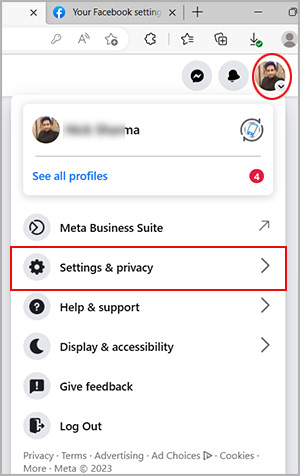
b. Click "Privacy Center" option.
c. On the "Privacy Center" page, you will need to go to Settings > Facebook settings.
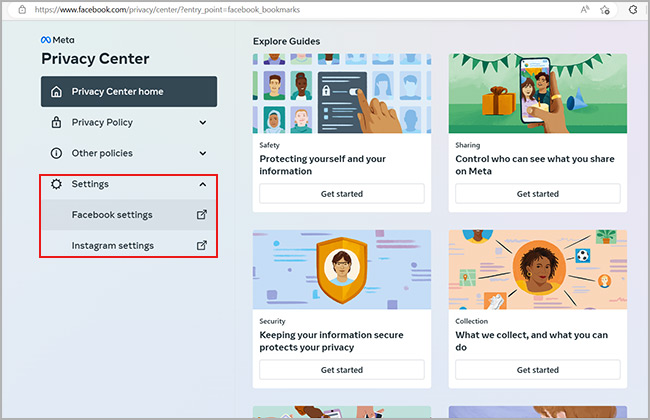
d. Now go to “Your Facebook Information” and click the “View” button that is right next to “Download Profile Information” option.
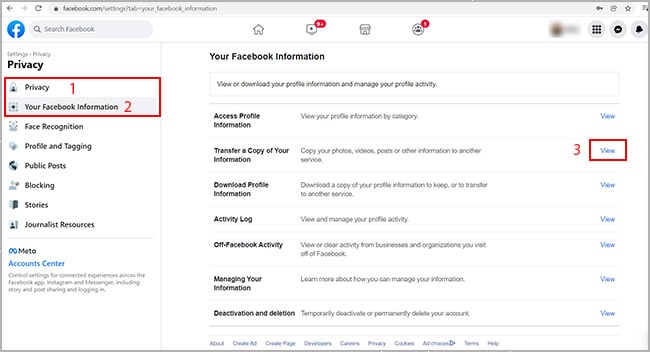
Step 2: Generate JSON file containing your Facebook messages
Select the “JSON” format from the drop-down menu and select the date range as per your requirement. Deselect everything and select only “Messages” under “Select information to download” section.
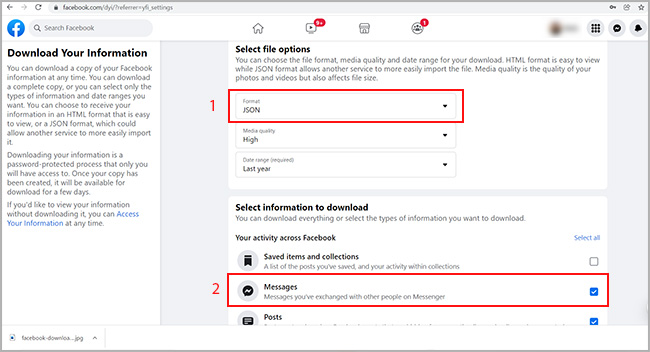
Scroll down and click “Request a download” button. You will get an email notification when the file is ready to download.
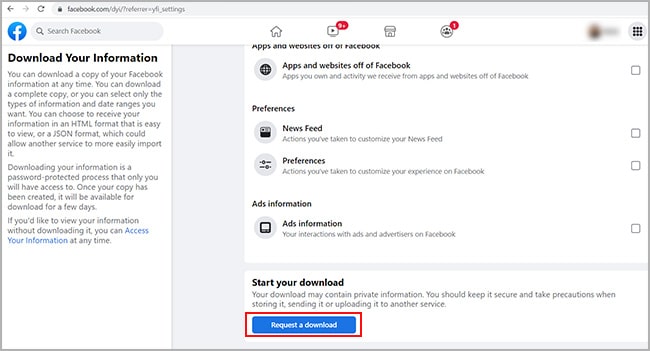
Step 3: Download the JSON file on your computer
Finally, go to “Available files” section and click on the “Download” button to download the JSON file that has all your Facebook Messenger conversations on your computer.
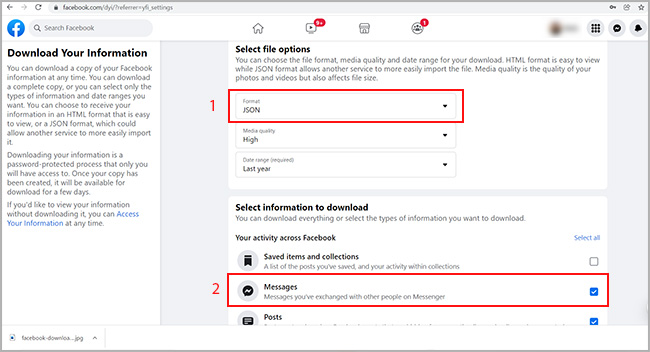
Step 4: Run the program on your computer and import Facebook messages from the JSON file
Launch the program on your computer and import the Facebook messages from the JSON file by going to File > Import from JSON File. Depending upon the number of Facebook conversations, the app will start loading all the Facebook Messenger messages from your iPhone and display it on its user interface shortly.
Note: In the free trial version, software will not load all the messages from your Facebook Messenger.
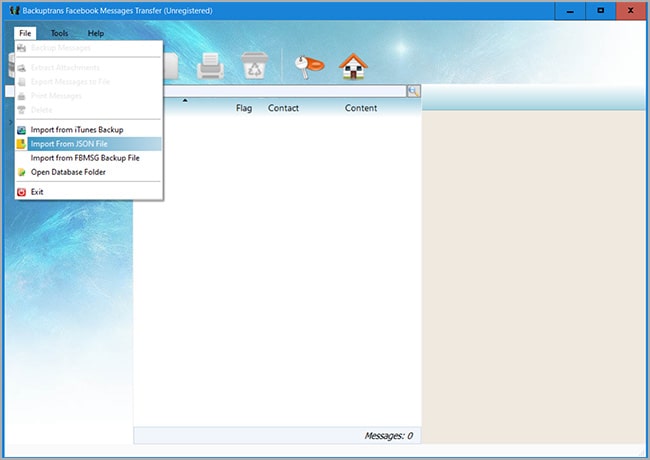
Step 5: Save Facebook messages to your computer and print them off
This app allows you to save Facebook messages from iPhone to your computer in different formats like pdf, html, doc (Word), etc. To do that, click on the conversation that you'd want to save or print and click the "Export to File" button.
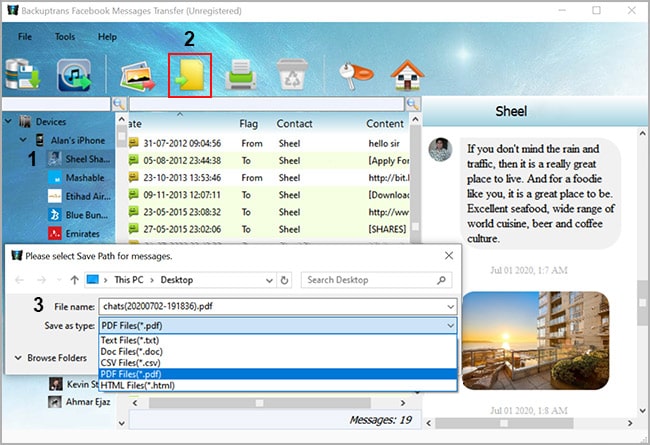
a. This is how the PDF file created by the 'Facebook Messages Transfer' app looks like. You can open the PDF file in Adobe Reader or any other similar software and print all your Facebook conversations.
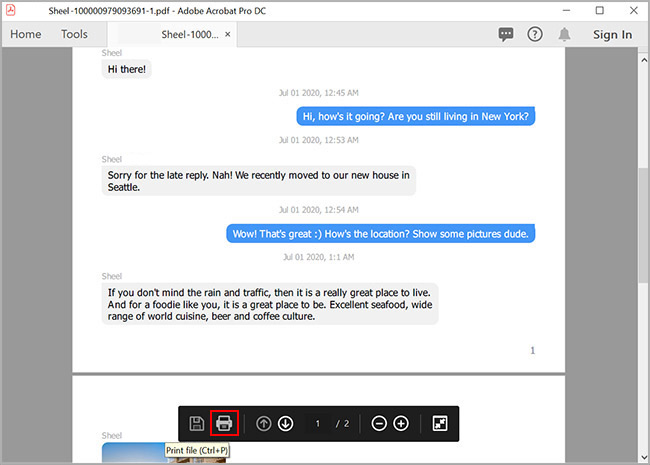
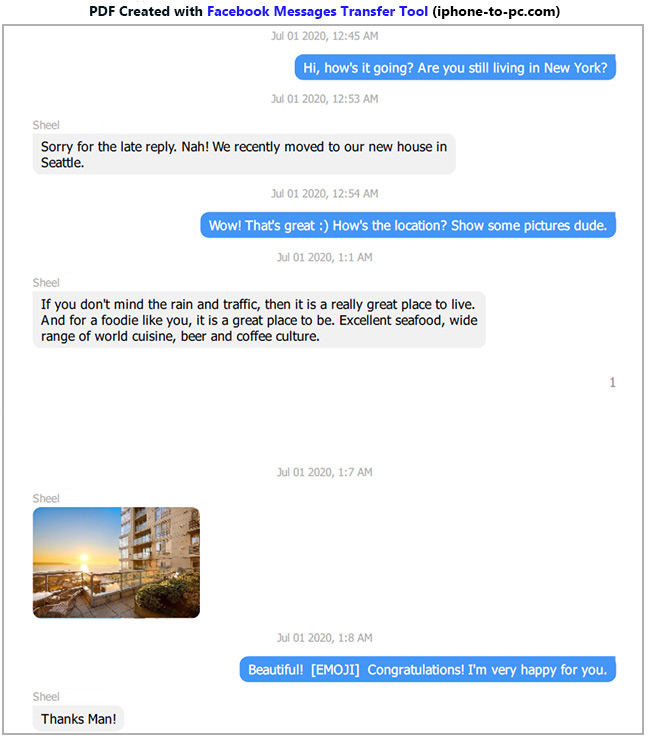
b. If you want to include display picture of your Facebook contact and all the Emojis, then the html format would be perfect for you.
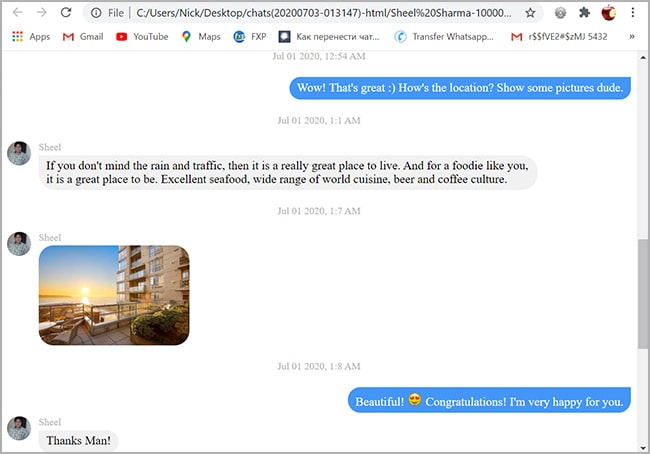
Step 6: Print Facebook messages from iPhone without exporting them to computer
If you would like to print Facebook Messenger messages that are on your iPhone directly without exporting them to your computer, then you can click the "Print Messages" after opening the conversation that you'd like to print.
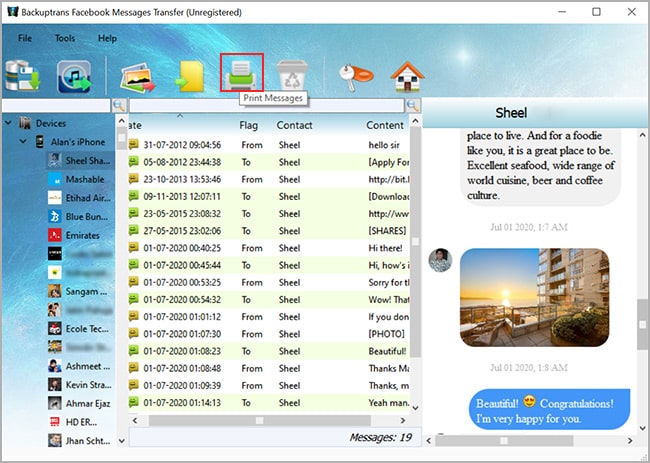
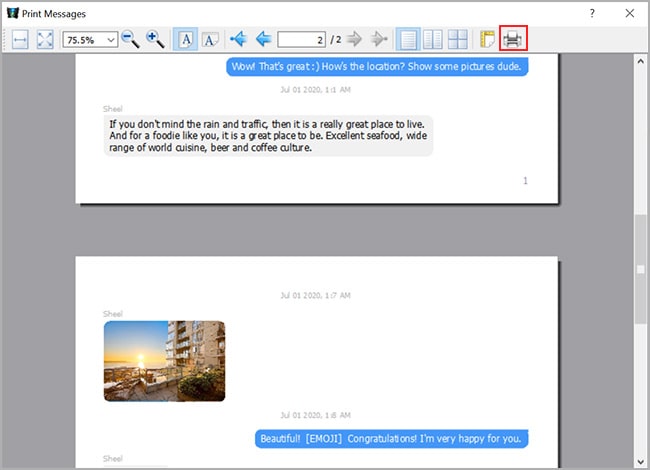
Watch Video on How to Print Messages from Facebook?
You can refer to this useful video tutorial that explains some easy ways to print messages from Facebook.
(a). If you have an older Android device (Works Only on devices running Android 7 to 10)
You need to follow these steps to save and print messages from Facebook Messenger if you are using an Android device.
Step 1: Enable USB debugging on your Android and connect it to your PC
The first step is to enable a special mode called USB debugging on the Android device by going to Settings > Developer options. If Developer options menu is hidden on your Android, then you need to go to Settings > About Device > and tap on the "Build Number" 7 times.
Next, connect Android device to your PC via USB cable and launch the Facebook Messages Transfer software. Software will install apps like "FB Sync" and "AppClone" on your Android device
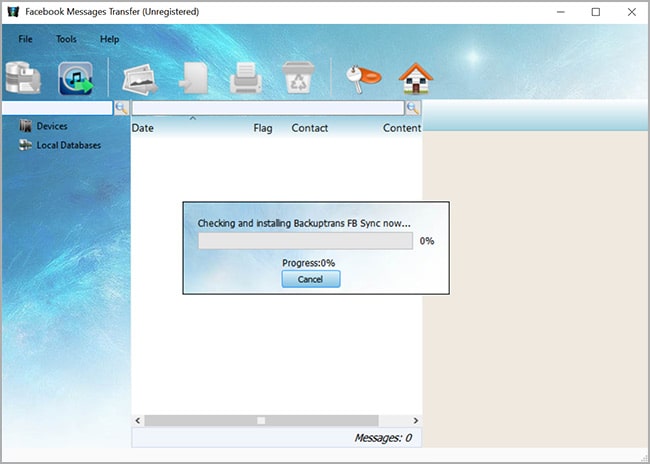
Step 2: Run Facebook Messenger via AppClone
Now, you need to run the "AppClone" app on your Android, select the Facebook Messenger from the list and tap "Add to Parallel Space" button. Next, click on three dots/Kebab menu and turn off the "Speed Mode" of the AppClone app. Finally, tap on Facebook Messenger icon to run the 2nd copy of Facebook Messenger on your Android device.
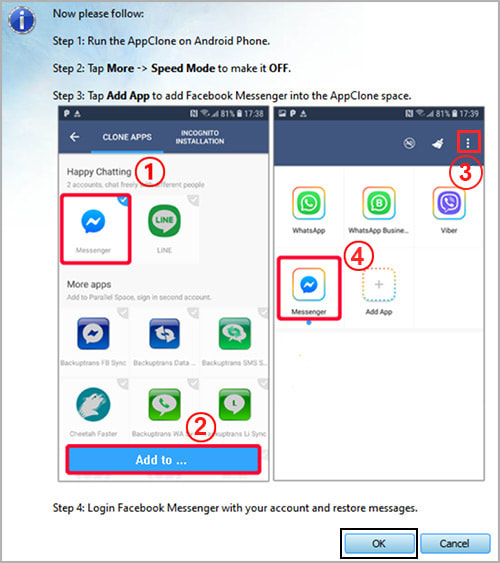
Step 3: Login into your Facebook account
After running the second copy of Facebook Messenger via AppClone, you need to login to your Facebook account so that software can load your Facebook Messenger's conversations onto its interface.
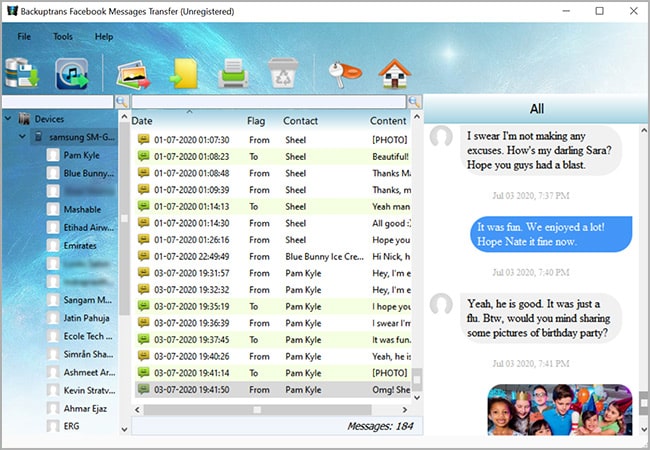
Step 4: Save Facebook messages from Android to computer
Now, open the Facebook conversation that you'd like to print or save onto your computer, and click the "Export to File" button. This option let's you save Facebook Messages from Android to your computer in different formats like html, pdf, text, doc, etc.
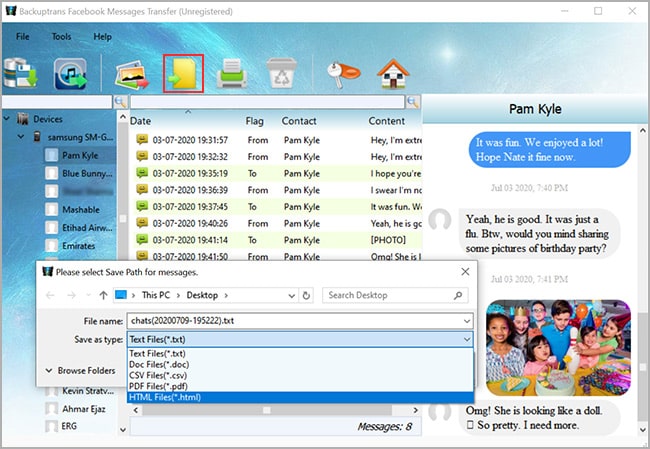
If you save your Facebook messages to your computer as html file, you can easily print them off by opening the html file in any browser.
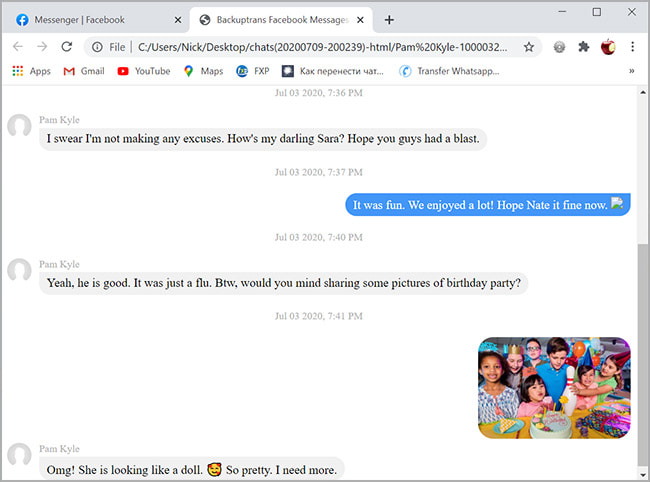
Method 2: Print messages from Facebook with a web browser
This is perhaps one of the easiest and most common approaches. You can simply open a Facebook conversation on your preferred browser (I.E., Safari, Google Chrome, Firefox…) and print out the messages from Facebook Messenger using a printer.
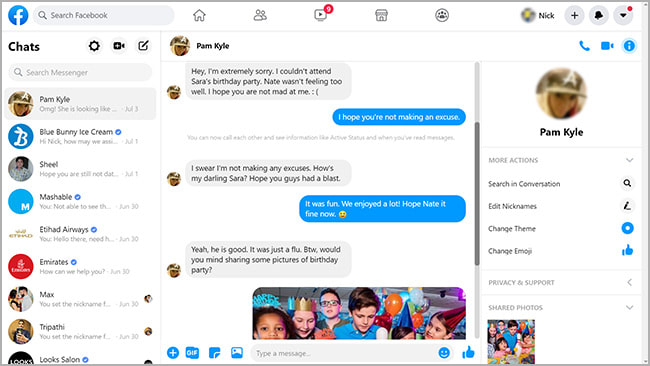
This is how it supposed to work:
Step 1: Login to your Facebook account and open this URL to see all your Facebook Messenger conversations in a new window: https://www.facebook.com/messages/t
Step 2: Open the conversation that you’d like to print.
Step 3: If you are using web browsers like Google Chrome or Firefox on your Windows computer, you can press the “F11” to open the Facebook Messenger in full screen. If you are using Safari browser on a Mac, then press Command-Control-F to go into full screen mode.
Step 4: Finally, press Ctrl+P or Command-P if you are using Mac to print your Facebook messages.
Method 3: Take screenshots to print messages from Facebook Messenger
Most computers, tablets, and phones allow users to take screenshots. Each device has a different way to accomplish this task, but it is usually very simple - It's all about looking up how to do a screenshot on your device and saving the image. You can later print it all out if needed.
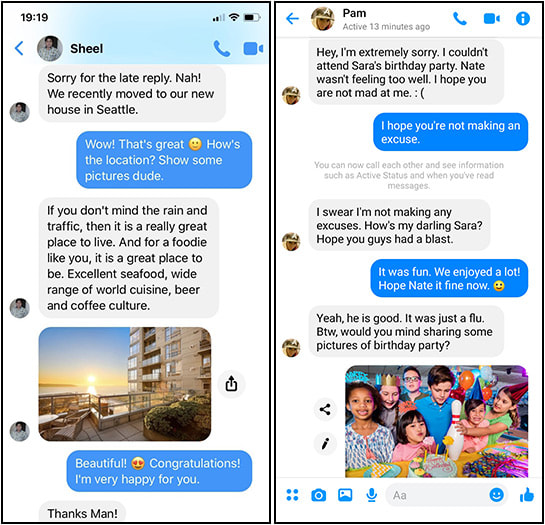
Step 1: Open the Facebook Messenger app on your iPhone or Android
Step 2: Open the Facebook conversation and go to the section that you want to print.
Step 3: iPhone users can press the Side and the Volume Up button at the same time to take a screenshot. If you have an iPhone with a Home button, then you need to simultaneously press the Home and Side (Sleep/Wake) button. On most Android devices, you can press and hold the Power + Volume down buttons at tthe same time to take a screenshot.
Step 4: Next you need to select the mailing option to forward to your email address.
When printing screenshots, you need to be careful and pick the right resolution. For example, if you take a screenshot of a message from your phone and try to enlarge the image so that it fits a regular sheet of paper, the screenshot with the text might look grainy and lo-res. If you enlarge a lower resolution image, the resulting print quality might be poor.