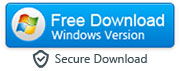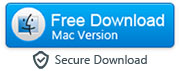How to Send Fake Live Location on WhatsApp (Works on iPhone & Android)
By: Johanna Parker
Posted In: WhatsApp Tips & Tutorials
Published On: May 14, 2023
Updated On: May 28, 2023
Ever tried to describe where you are to a friend you're meeting for coffee, and they don't seem to understand the direction you're describing? Sending your live location via WhatsApp will eliminate the stress of explaining yourself repeatedly, and the person with whom you are sharing the live location can locate you easily.
Live location is a really useful feature on messaging apps like WhatsApp that allows you to share your exact location, in real time, with anyone you wish to know where you are. It allows the receiver of your live location to trace where you are using Google Maps without leaving the app. This feature helps to make giving directions easier and allows your friends and family to know where you are for security reasons. However, it comes with its downsides.
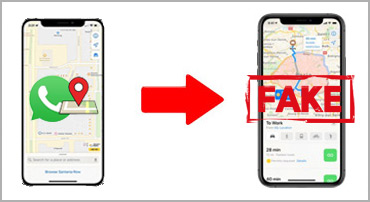
Sharing your live location can expose you to security & privacy compromises in situations where you can’t say “No” to the person asking your live location on WhatsApp. Sending a fake live location on WhatsApp is the only way to overcome these tricky situations. A fake live location gives the recipient false knowledge about where you are. Many people would want to fake their live location on WhatsApp for security and privacy reasons.
In this piece, we’ll guide you on how to share fake live location on WhatsApp, whether you’re using an Android device or iPhone.
Part 1: How to Share Live Location on WhatsApp Messenger
Part 2: Can You Send Fake Live Location on WhatsApp Using an App Available on the App Store?
Part 3: Send Fake Live Location on WhatsApp on iPhone With a Computer App (No Jailbreak Needed)
Part 4: Use a Location Spoofing App Available Only for Jailbroken iPhone/iOS Devices
Part 5: How to Share Fake Live Location on WhatsApp With a PC Software When You Have Android
Part 6: Download a GPS Spoofing App from the Play Store (Works Only With Current Location)
Part 7: How to Know if Someone Has Sent You Fake Location on WhatsApp?
|
Part 1: How to Share Live Location on WhatsApp Messenger
Despite the security risks involved in sharing your live location with anyone, there are situations where it is necessary. To share your live location on WhatsApp, follow these steps:
Step 1: Open WhatsApp Messenger and start a chat
To share your live location on WhatsApp, you need to open the app and start a chat with the person or group you want to share your location with. Due to the security sensitivity of this feature, you must double-check to ascertain that you've opened a chat with the intended individual or group.
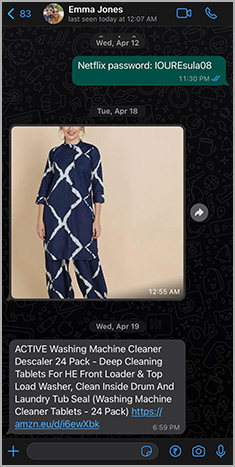
Step 2: Tap on the attachment icon
Once you have started the chat, tap on the attachment icon on the left side of the chat box. A paper clip icon on the type message field represents the attachment icon.
![]()
Step 3: Select "Location" from the options
Once you tap the icon, a pop-up window will appear with seven options. One of them is the location option. From the list of options, select "Location."
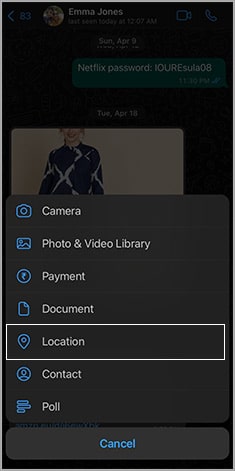
Step 4: Set the duration for sharing your location
Once you have selected "Share Live Location," you will be asked to set the duration you want to share your location. You can choose between 15 minutes, 1 hour, or 8 hours. After selecting the duration, tap on the "Send" button.
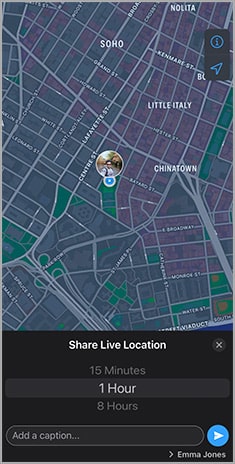
Step 5: Click send button to share your live location
After selecting the duration, tap on the "Send" button to share live location with your WhatsApp contact.
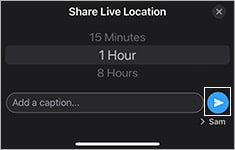
Part 2: Can You Send Fake Live Location on WhatsApp with an iOS App?
Sometimes you may want to send a fake live location to someone with WhatsApp on your iPhone, either for privacy reasons or to prank them. While it may seem easy on other devices, faking your GPS location on an iPhone isn't as easy.
You must be wondering why not just open the App Store on your iPhone and install an app that can fake the GPS location on your iPhone. Well, this is not how things work on the iOS. Due to security and privacy concerns, Apple doesn't allow developers to list any GPS spoofing app on the App Store. Apple has strict security and privacy policies and features that make it extremely hard to deceive its system. So, you won't find any legit app on the App Store that can help you fake the live location on the WhatsApp Messenger app on your iPhone.
There are some deceiving apps on the App Store that claim to modify the GPS on iPhone, but in reality, they do not work. You can check the users reviews of these apps. We are sure you will find lots of negative reviews. So, please don't waste your time by downloading these apps.
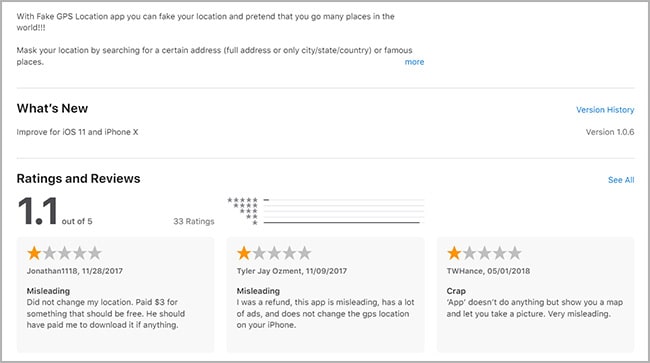
Part 3: Share Fake Live Location using WhatsApp on iPhone with a Computer App
One of the easiest ways to send a fake live location on WhatsApp using an iPhone is by using a computer software – Location Changer for iOS - that is available for Windows and Mac. It works on non-jailbroken devices as well. It can help you fake both one-time and live GPS location on your iPhone and the best part is no one will be able to find out you are faking your GPS location. Here are the steps to fake live location on WhatsApp on iPhone with this tool:
Step 1: Download and install the "AnyTo GPS Location Changer" app on your computer
First, download & install the GPS Location Changer app for iOS either on your Windows PC or Mac. Here are the download links:
|
Step 2: Enable the "Developer Mode" on your iPhone
If you haven't enable the Developer Mode on your iPhone before, then you need to do that by going to Settings > Privacy & Security.
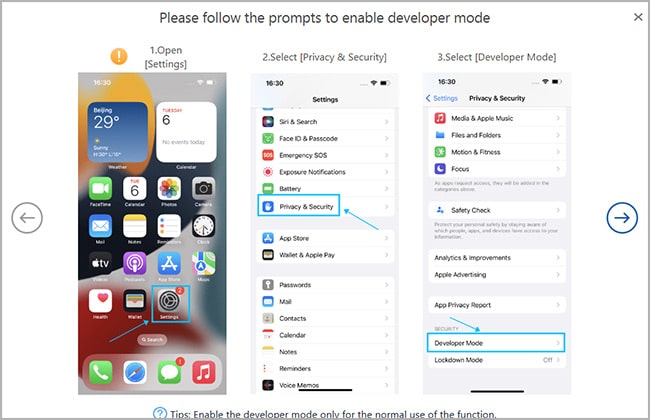
Step 3: Run the tool on your computer and connect your iPhone
After installing the app on your computer, you need to launch it and click "Get Started" button. Now, connect your iPhone to your computer via USB cable and wait till the app detects your iPhone.
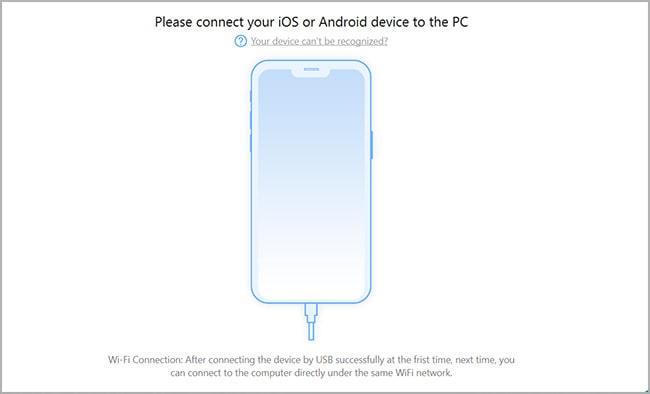
Please note that USB cable is required for the first-time connection only. After the first connection with the USB cable, you can link your iPhone with this app wirelessly.
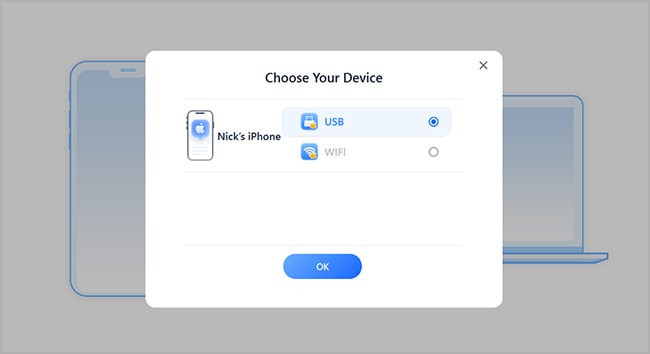
Step 4: Select either Two-Spot or Multi-Spot mode to create a path for sending fake live location
Once you see the map on your computer screen, you need to either select the Two-Spot mode or the Multi-Spot mode. After that, select few places/spots one by one on the map or by entering the location or coordinates directly in the search bar. For example, you can enter multiple different places between your office and home in the map if you are looking to fake your live location in that particular area. This will create a customized route where your location pointer would move.
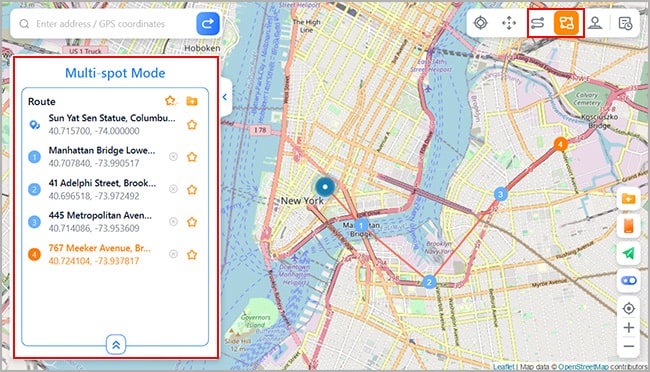
Pro Tip: Do make use of the realistic mode
With the realistic mode of the app, you can modify your speed and make it look like you are walking or driving a car. This will make it everything more real and the person who is tracking your live location wouldn't tell that you are sharing the fake location.
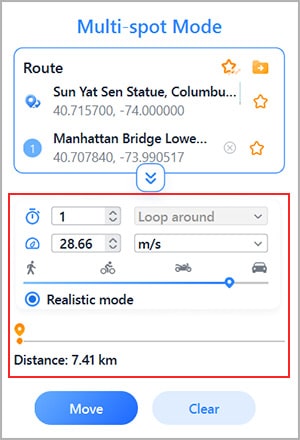
Step 5: Click the "Move" button and share the live location with your WhatsApp contact
Once you have created a route, you can hit the "Move" button and the app will start modifying your live location. You can now open the WhatsApp on your iPhone and share your live location with your contacts.
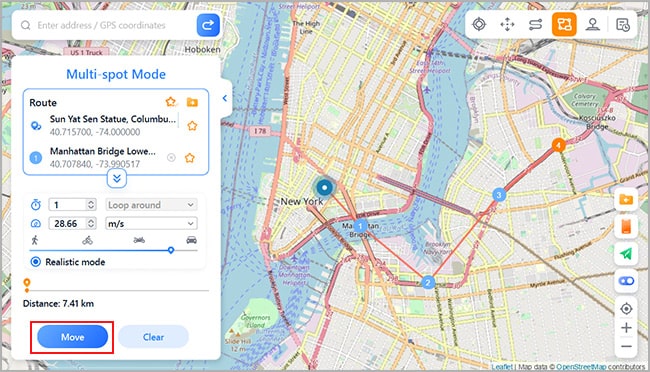
Important: How to bring back the real GPS location of your device?
Once you are done with faking your GPS location, you can reset your location and bring back the real GPS location on your iPhone by either clicking the "Reset" button on the software or by restarting your iPhone.
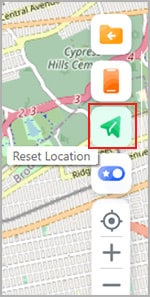
Part 4: Use Cydia Tweaks/Apps to Fake Location on WhatsApp Using iPhone
Another way to send fake live location on WhatsApp using an iPhone is through a Cydia (app store kind of thing available on jailbroken iOS devices) tweaks/apps like Relocate Reborn or Location Faker. These tweaks are only available for jailbroken iPhone/iOS devices. Here are the steps to fake your GPS location on WhatsApp with Relocate Reborn tweak:
Step 1: Launch Cydia and install Relocate tweak from its Repository
First of all, you need to launch the Cydia on your iPhone and then tap Sources → Edit → Add. Now you need to add this https://repo.hackyouriphone.org Repo URL. Finally, search for the Relocate Reborn tweak in the new repo and restart the springboard to finish the installation. Relocate Reborn tweak will be added to Settings app.
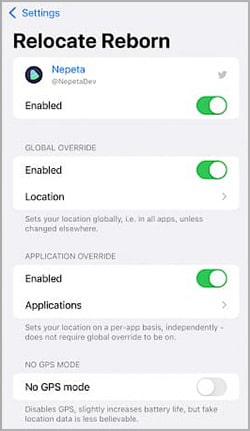
Step 2: Use Relocate tweak to spoof your GPS location
Now, you need to go to Settings > Relocate and then tap on the map to set a fake location.

Step 3: Open WhatsApp Messenger on your iPhone send your location
Finally, open WhatsApp Messenger on your iPhone and share your live location with your contacts
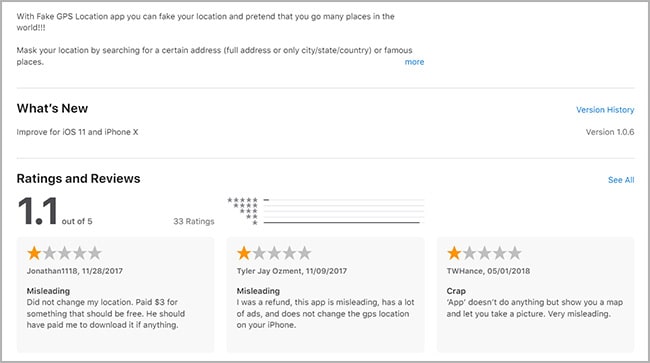
One of the major disadvantages of this method is that it only works on jailbroken devices, which means that it won't work on new iPhones with the latest iOS versions. Also, jailbreaking your device can be risky as it can leave your device vulnerable to security threats.
Part 5: Use Computer App to Fake Live Location on WhatsApp With an Android
Unlike iPhone, Android is relatively easier to dupe when it comes to faking your GPS location. Faking one-time location on WhatsApp with an Android is easy, but same cannot be said for the live or real time location. So, if you want to share fake live location via WhatsApp, then please install this GPS location changer app and follow these steps:
|
Step 1: Go to Settings > Developer options on your Android and enable the USB debugging mode. If Developer options menu is missing in the Settings app, then you can unhide it by going to Settings > About phone > Software information and tapping on "Build number" 7 times.
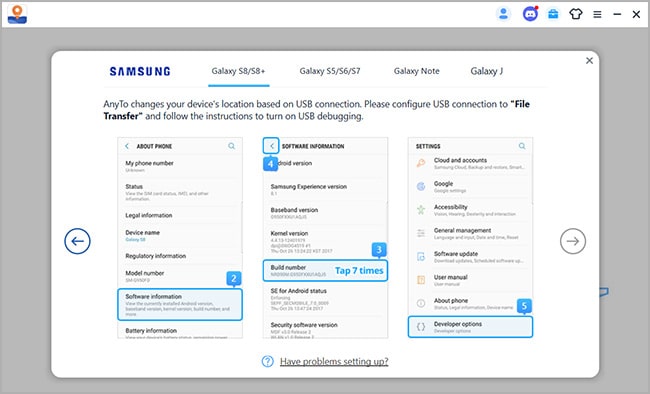
Step 2: Run the AnyTo GPS Location Changer app and connect your Android to your computer with the USB cable.
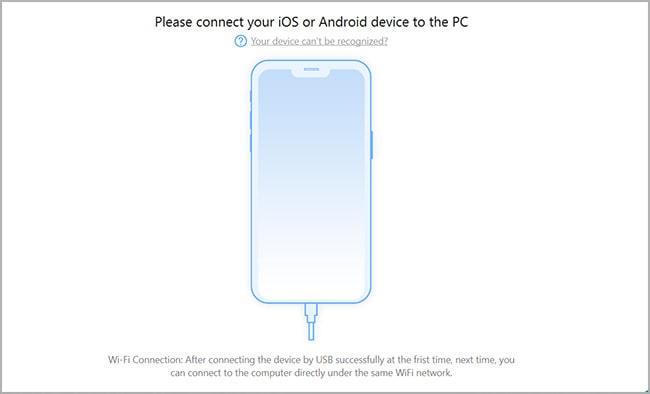
Step 3: Select "Social" as your location mocking mode.
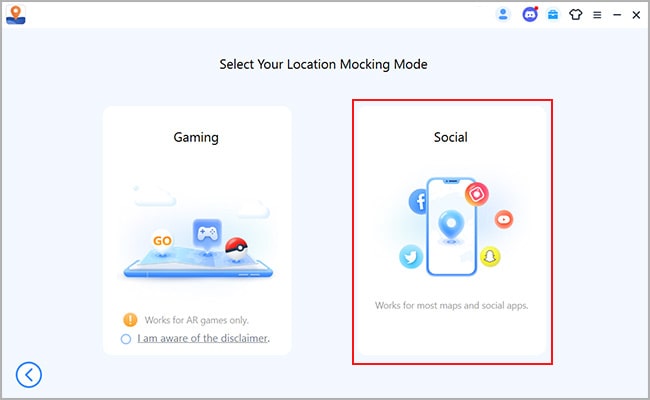
Step 4: Again, go to Developer options menu on your Android and search for "Select mock location app" menu. Select "GPS Assistant" as your mock location app.
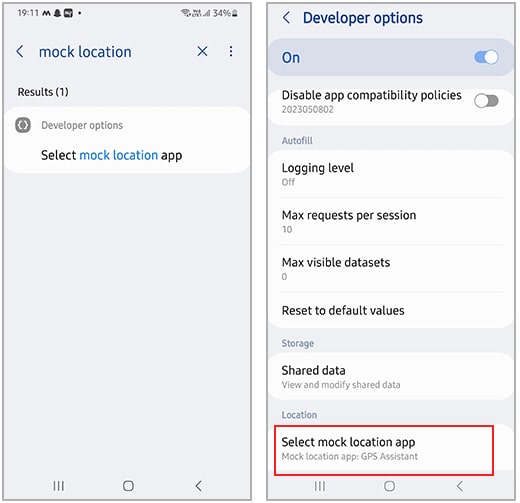
Step 5: Select the 4th mode which is Multi-Spot mode and select few places or locations in the map (you can either pin point the places in the map or manually enter in the address/GPS coordinates bar) to create a customized route that will be needed to fake your live location on the WhatsApp.
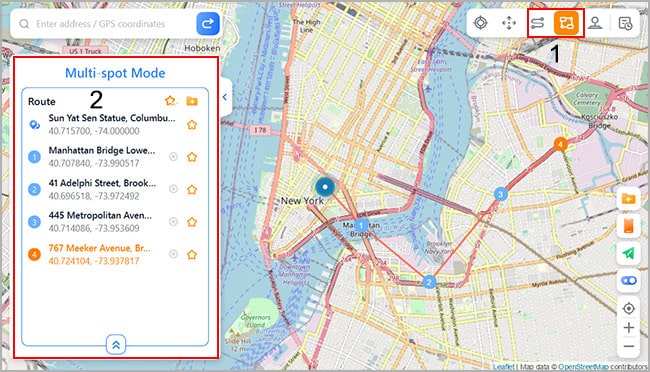
Step 6: Click the "Move" button and you are done.
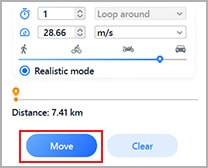
After performing these six steps, you need to open WhatsApp on your Android phone and share your live location as usual. The fake location will be sent instead of your real location.
Part 6: Download a GPS Location Spoofer from the Play Store
You can also download a GPS spoofing app directly from the Google Play Store. This method is similar to the fifth one but requires no computer. The only downside of this method is that most of these apps will only allow you to fake your current location on WhatsApp. They won't work with the live location. Some of them might allow enables you to fake live location as well, but the connection will keep dropping which will increase the chances of you getting caught. Anyways, this is how the whole thing works:
Step 1: Download a GPS location spoofing app from Play Store
Open the Google Play Store on your Android phone and search for a GPS spoofing app like "Fake GPS location Lexa" or "GPS Emulator." Download and install the app on your phone.
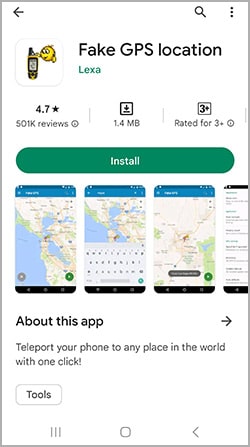
Step 2: Set the location spoofing app as a mock location app
Now you will need to go to Settings -> Developer options and set the location spoofing app as your mock location app.
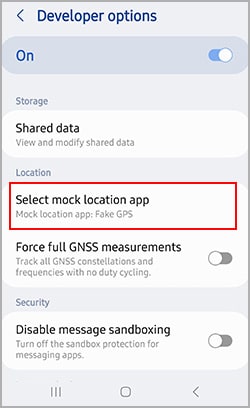
Step 3: Enter the desired location on the location spoofing app.
Open the GPS spoofing app on your Android and enter the location/coordinates you want to fake on the map. Once you've selected the location, tap "Start" to enable the fake GPS location on your Android.
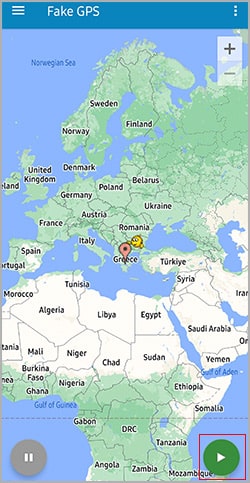
Step 4: Share fake location with your WhatsApp contacts
Open WhatsApp and share your current location as usual. The fake location will be sent instead of your real location.
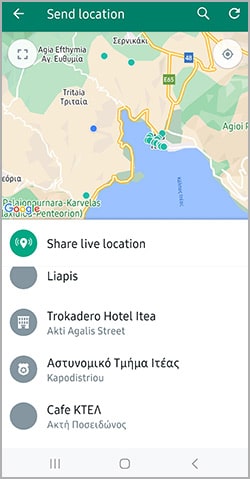
Part 7: How to Find Out if Someone Has Sent You Fake Location on WhatsApp?
We've already discussed different ways to fake location on WhatsApp, but is it possible to figure out if you have been sent a fake location on WhatsApp? Well, it entirely depends on the trick the other person is using to send you the fake location on WhatsApp. In some cases, you will be able to find out if you have been sent a real location or not while in other cases you won't be able to tell a difference between fake or real location. Let us show you with the help of an example.
When you send your location on WhatsApp Messenger, you can either send your current location by tapping the "Send your current location" or send a different location by manually searching that on the map itself. If you see a text (name or description) below the map preview/location, then there are high chances that the location shared by the sender is fake. Take a look at the image below. It will give you an idea about how to differentiate between real and fake location.
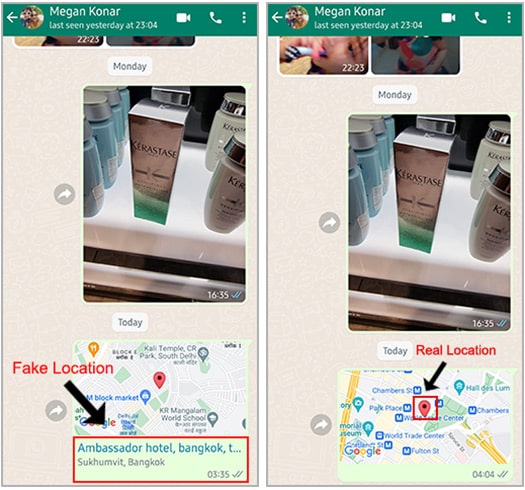
So, this is how you can spot the fake location on WhatsApp, but there's a catch. If someone send you fake location on WhatsApp by using a computer app that we have covered in the part 3 and part 5 of this guide, then you won't be able to tell a difference between the fake and real location. Check the image below. We first modified our GPS location with the help of the computer app discussed in the part 5 and then shared that location with one of our contacts on WhatsApp. You won't see any text or description below the location. It looks like a real location, but it's not.
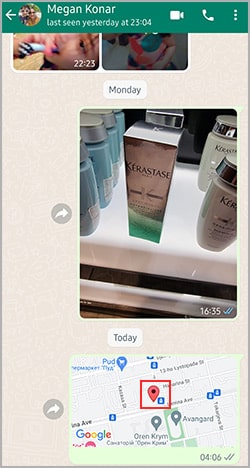
In a nutshell, you will get an idea if some is faking their location on WhatsApp by manually selecting it on the map, but if they are using some app to modify their GPS location, then you will not be figure out if the location they are sending is fake or real.
Conclusion
Live location sharing on WhatsApp is a pretty useful feature, but sometimes it can hamper your privacy. Therefore, you may need to send fake live location on WhatsApp to some people to maintain your privacy. There are different methods available to fake live location on WhatsApp. If you just want to fake your current location, then you can download a free GPS spoofing app from the Play Store. If you need to fake your live location on WhatsApp with a stable connection, then third-party computer apps are your best bet. To know more about how to share fake live location on WhatsApp, regardless of which mobile device you use, please refer to the appropriate section in this guide.
Download Location Changer App for iOS & Android Free for Windows
Download Location Changer for iOS & Android Free for Mac