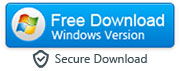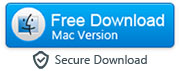How to transfer Kik Conversations from Android to iPhone
By: Johanna Parker
Posted In: iPhone Tips & Tutorials
Countless people all around the country – and around the world – depend on the Kik messaging app to keep in touch with the people that really matter to them. Similar to apps such as WhatsApp and Facebook messenger, Kik is a brilliant free way of always being able to get in touch with people, and for some it is the primary method of communication, even outgrowing text messages. This will naturally mean that for some people, they have some really personal and private matters on their Kik conversations, and some really hilarious messages too. So what do you do when you are upgrading your smartphone, and you decide to move from Android to iPhone? Will you be able to transfer Kik messages from your Android to your new iPhone?

Many will say that it is completely impossible to transfer all of your Kik chats from your old Android smartphone to your new Apple iPhone, but much like you can transfer your emails, photos, and contacts, it is possible for you to transfer your Kik conversations over from one phone to another – even if they have different operating systems. It isn’t complicated, thank goodness, and it means that you will be easily able to continue that important conversation that you were having with all of the previous messages on there to help you keep up. It also means that you can keep those messages that are really special, those with loved ones that include some pretty important statements. All you have to do is to download the Android Kik to iPhone Transfer program and follow the instructions below:
|
Step 1: First things first – make sure that you have the iTunes 12.1 or above on your computer and active Kik on your iPhone. Now run the program on your computer and connect your iPhone and Android to your computer via USB cables.
Step 2: First, you’ll need to make sure that you back up all your Kik data on your Android smartphone. When the back up message appears on your smartphone’s screen, select ‘Back up my data’ – but make sure that you do that without entering your password. The program on your computer will need to you to click ‘OK’ to continue, and will then start to back up all of the Kik data from your Android smartphone.
Once all of this has been completed, you should be able to see all of your Kik conversations displayed on your computer screen in a separate window. If you cannot see them all, then you may need to back up your smartphone again because something could have gone wrong.
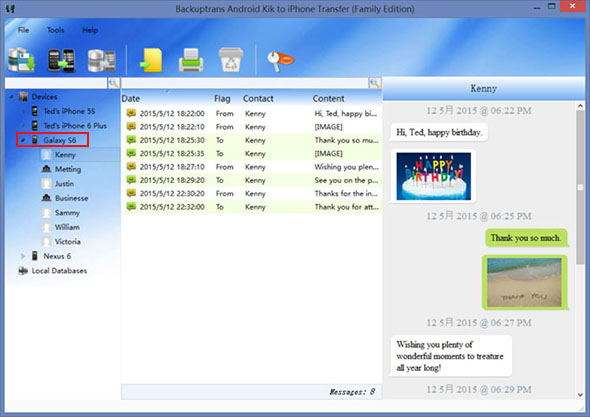
Step 3a: Transfer all Kik from your Android device to iPhone
Now that your computer and your Android phone are able to talk to each other, all of your WhatsApp messages should appear on your computer. Your iPhone will already be happily talking to your computer, so you will see your WhatsApp conversations from both iPhone and Android being displayed on your computer screen.
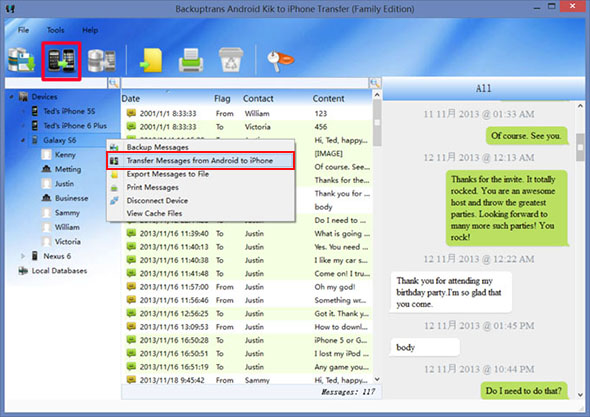
Step 3a: Transfer one particular Kik conversation
Another option is to just transfer one particular Kik conversation, which you can do by choosing the correct contact name on your new device that you want to transfer the Kik conversation to, and then clicking ‘Transfer Messages from Android to iPhone’ on the toolbar, or clicking ‘File’, and then ‘Transfer Messages from Android to iPhone’.
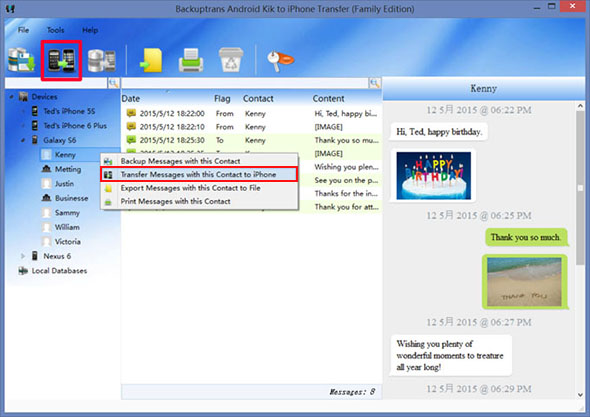
Step 4: Last but by no means least, you then need to select on your computer the iPhone that you want to send the Kik conversation to, and then click ‘Confirm’ to continue and to start the transferring process. You will need to make sure that you have the Kik app closed on your iPhone in order for this transfer process to be successful. When all of the transfer has been made, you will see the message ‘Transferred successfully’ appear on your screen, so you know that those conversations are now on your new smartphone.